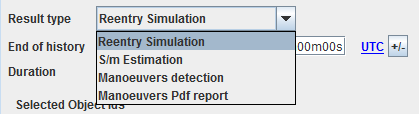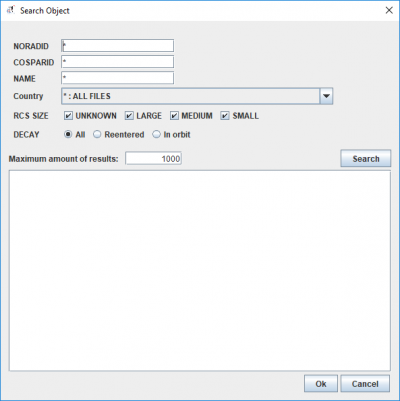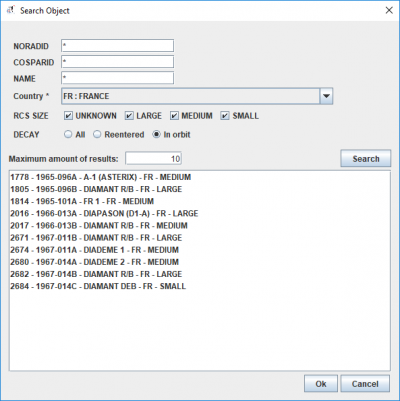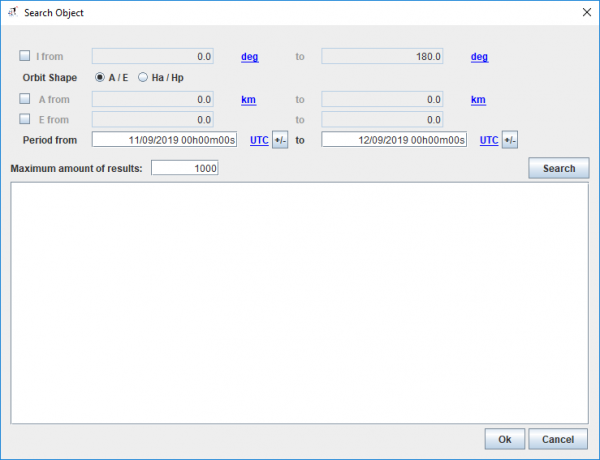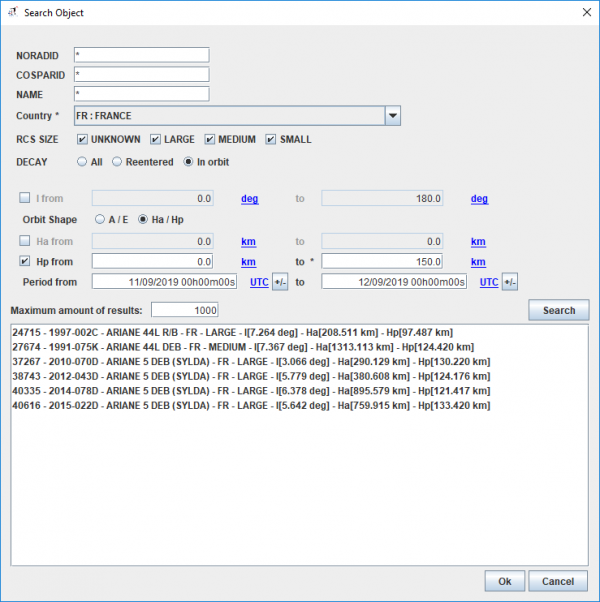Configuration
This tab includes four kind of data.
Result type
The kind of computation is included in the following list:
- Reentry simulation : this mode is the most complete as it allows computing a reentry date after having estimated S/M and detecting maneuvers
- S/M estimation : this mode will estimate S/M and will detect maneuvers
- Manoeuvers detection : this mode will only detect maneuvers
- Manoeuvers Pdf report : this mode allows to create reports in Pdf format
End of History
This data corresponds to the most recent date where to find TLE. Be careful that, due to some tuning (see specific parameter here), if the last available TLE is too old by comparizon to this date, OPERA will exit in error status.
Duration
This data simply corresponds to the interval (in days) to consider TLE data.
List of objects to study
The selection of objects to be studied can be made with different criteriae.
Norad Id
We may directly enter the Norad Id by clicking on the Add button (with the possibility to enter several numbers if they are separated by blank characters: see, for example here). The selected objects will be displayed on the textarea just above.
Of course, there is the possibility to remove some of previously selected objects by using the Remove button
Search By Sat
When using the Search By Sat functionnality, it will display this pop-up window:
Note that to be able to access to these criteria, we must have a "satcat.csv" file available. This file may be downloaded via the [Space-Track site] and will be adressed with the BD_TLE_SAT_CAT_PATH variable in the operaapp-configuration.properties file (see here). By default, OPERA will search for a file already included in the jar but this file is not correctly up to date and is just here for test purpose
Once defined the criteriae and after clicking on the Search button , the list of availbale objects is displayed. To finally select them, we have only to click on the OK button.
On the example below, this is the list of the ten first French objects not already reentered.
Search By Orbital criteriae
When using the Search By Orbit functionnality, it will display this pop-up window:
Note: in order to be able to search for satellites thanks to their orbital parameters, we need some mandatory files (at least one): inside a tlesbyday/ subdirectory at least one YEAR/DAY.2l file (for example 2018/180.2l) which contains for a specific day (with a date included in the min and max date), the last TLE for each object that has been updated during the last year and that is still in orbit as below ...
2018-010F HUMANITY STAR Launched 2018-01-21 Decayed 2018-03-22 (NZ)
RCS : Aucune valeur disponible
@ 18082.479
1 43168U 18010F 18081.42604271 .28808768 -13411-5 35134-2 0 9997
2 43168 82.8880 78.1866 0005783 272.9878 87.6140 16.36378329 9474
2011-077AC CZ-3B DEB Launched 2011-12-19 (PRC)
RCS : Aucune valeur disponible
@ 18089.479
1 40847U 11077AC 18083.02559661 .00000870 00000-0 13996-2 0 9998
2 40847 26.1580 336.3063 7389646 313.2121 5.3501 2.08377530 23731
...
Thus, it will be possible to choose criteria between:
- inclination
- orbit shape (semi-major axis and eccentricity or perigee and apogee altitude)
- date interval
Global Criteriae
It will display both sat and orbital criteriae. In the example below, we can see the result of French objects, allways in orbit, with a perigee below below 150 km.